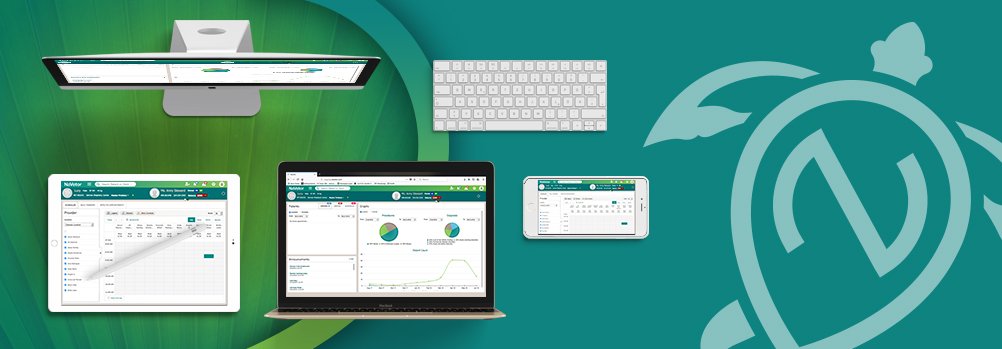New this month – enhancements for rabies tags, invoicing, patient dashboard, lab test items, and more! Here’s the scoop on new features within your NaVetor veterinary software, designed to boost speed and efficiency.
New Features
Entering Rabies Tag Numbers from the Banner
When a patient is displayed in the banner, there is now a link to allow for quick entry or edit of a rabies tag number:
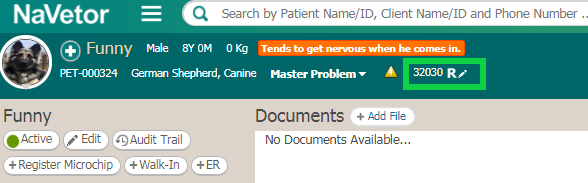
Process and Print
When applying a payment through the invoice, you will now see a Process & Print button:
![]()
When clicking on this new button, a pop-up will appear, allowing you to select an option to print:
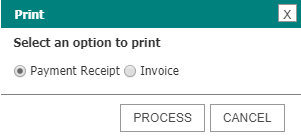
Only one option can be chosen, and by default, the Payment Receipt option will be selected. Click Process to process the payment, and the receipt will display in the same tab. If you select Invoice, the invoice report will open in a new tab.
Updated Features
Appointments and Reservations
When hovering over an appointment on the scheduler, or a reservation in boarding, you will now be able to see the client phone number in addition to other client and patient information such as name, appointment type, alerts, rabies tag numbers, and microchip numbers.
Payment Screen
When going to the payment screen from the invoice, there is now a Go To Invoice button located in the upper right-hand corner of the screen. This will allow you to navigate directly back to the invoice screen from the payment screen. You’ll also be able to change to a different Invoice ID from the Invoice drop-down box while in the payment screen.
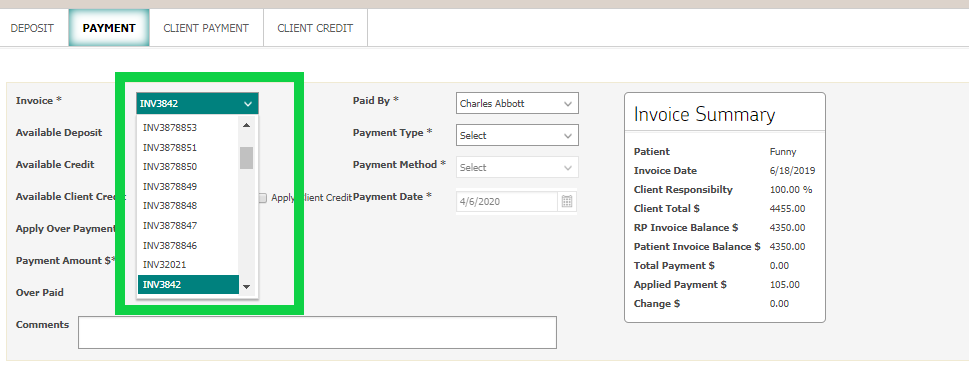
Patient Dashboard
On the Patient Dashboard, you will now notice three new tabs available for selection: Estimates, Labels, and Documents.
Estimates
When opening this tab, all estimates available for the patient will be displayed. These can be viewed in descending order, or search to find estimates for a specific date range. From this tab, you can also create a new estimate, view signed and unsigned estimates, and delete unsigned estimates.
Certificates & Labels
When choosing this option, and selecting the medications tab, you will now see a list of all previously printed medication labels. The labels will contain Printed Date, Printed by, Rx Number, Name, and Date of Service. You can preview and reprint.
Documents
Any documents added from the Patient Dashboard or any Encounter will be displayed. The documents will display in descending order of date/time. You can add new documents by clicking Add File and browsing to the appropriate location on your computer.
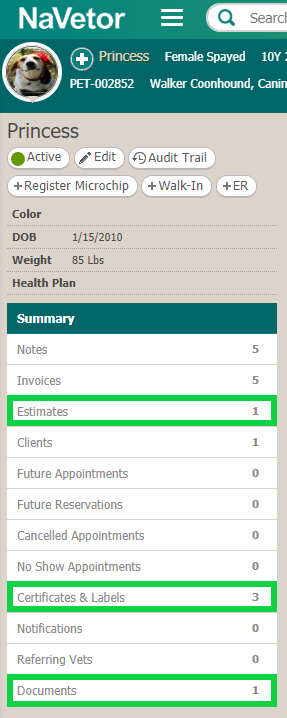
Paw Print
When clicking on the Recent Patients Icon (Paw Print), you will now see additional client information associated with the patient. In addition to the affiliated client name being shown, recent SOAP and Invoice links will also now be available. Clicking on those links will allow navigation to those areas.
Lab Test Labels
When a lab test order is created from the SOAP or the Treatment Sheet, you will now have the ability to print a label for the sample. Additionally, when you access the sample from the Lab Worklist, you can now print the label directly from there. Each lab test will have its own label. The label will have the following format:
Patient Name (Patient ID)
Client Name (Client ID)
Lab Test Name (Date)
This feature has options to either view, upload, or download from areas like the SOAP, the Patient Dashboard, or the Lab Worklist.
Rabies Certificate
The rabies certificate will now show the YEAR first, and then the MONTH. This update applies to the printout as well.
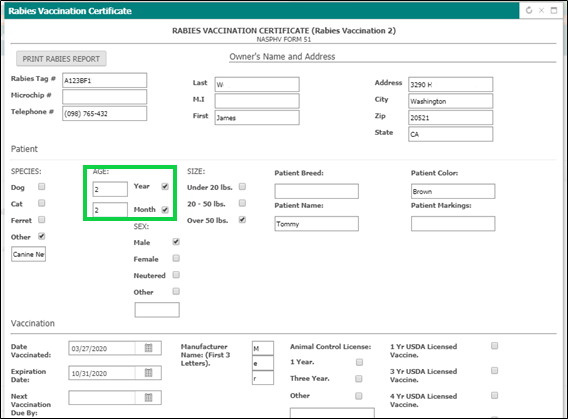
Editing Medications and Procedures with Linked Items
When adding a Procedure or Medication that has Linked Items, you will now be able to edit those quantities from the invoice. After you’ve added the items (whether individual or in a bundle) that have linked items and save the invoice, a Linked Items button will appear:
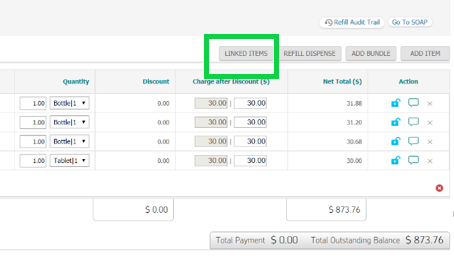
When you click on the Linked Items button, a dialog box will appear, allowing you to edit the quantities of the linked items. As an example, if anesthesia was used in a surgery, the actual quantity can be entered so it will deduct correctly from the Quantity On Hand. If the item is linked to individual items or a non-flat-fee bundle, the quantity can be changed. If the linked item is not applicable, it can be deleted from this screen as well.
**NOTE: The Controlled Substance Report along with all other reports that have quantities listed will reflect these updates to the linked items.
Client and Patient List Reports
A date filter has now been added to both of these reports, so you can run a report for a specified date range and pull up clients and patients based on registration date.
Searching for Procedures in the SOAP
When adding a procedure in the SOAP or Treatment Sheet, you can now search for the procedure with the code number or by description.
Coming Soon …
Estimate Range
When you create an estimate, you’ll notice that a LOW and HIGH button have been added. Soon, you’ll have the ability to utilize price and quantity ranges on estimates. We will keep you posted on when this feature will be ready!
Got questions? Our support team is here to help! We are easily reached by phone at (833) NaVetor or by email at support@navetor.com.