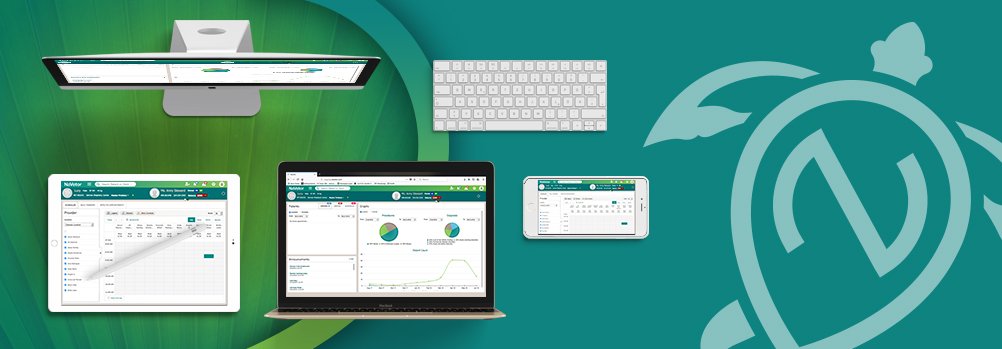Here are the latest changes and important information updates that we’ve made to NaVetor veterinary practice management software, focusing on the patient dashboard, whiteboard, lab integrations, and more!
Patient Dashboard
Based on feedback from our users, the Patient Dashboard has been completely redesigned to improve your workflow and to make all pertinent patient information available from a single display.
This dashboard screen now contains a summary, which shows the patient weight history, vaccinations, reminders, declined vaccinations, refills, lab results, medications, and procedures. (Hint: If you choose to PRINT, at the top of the dashboard you will see a printout of the information listed in the summary area.)
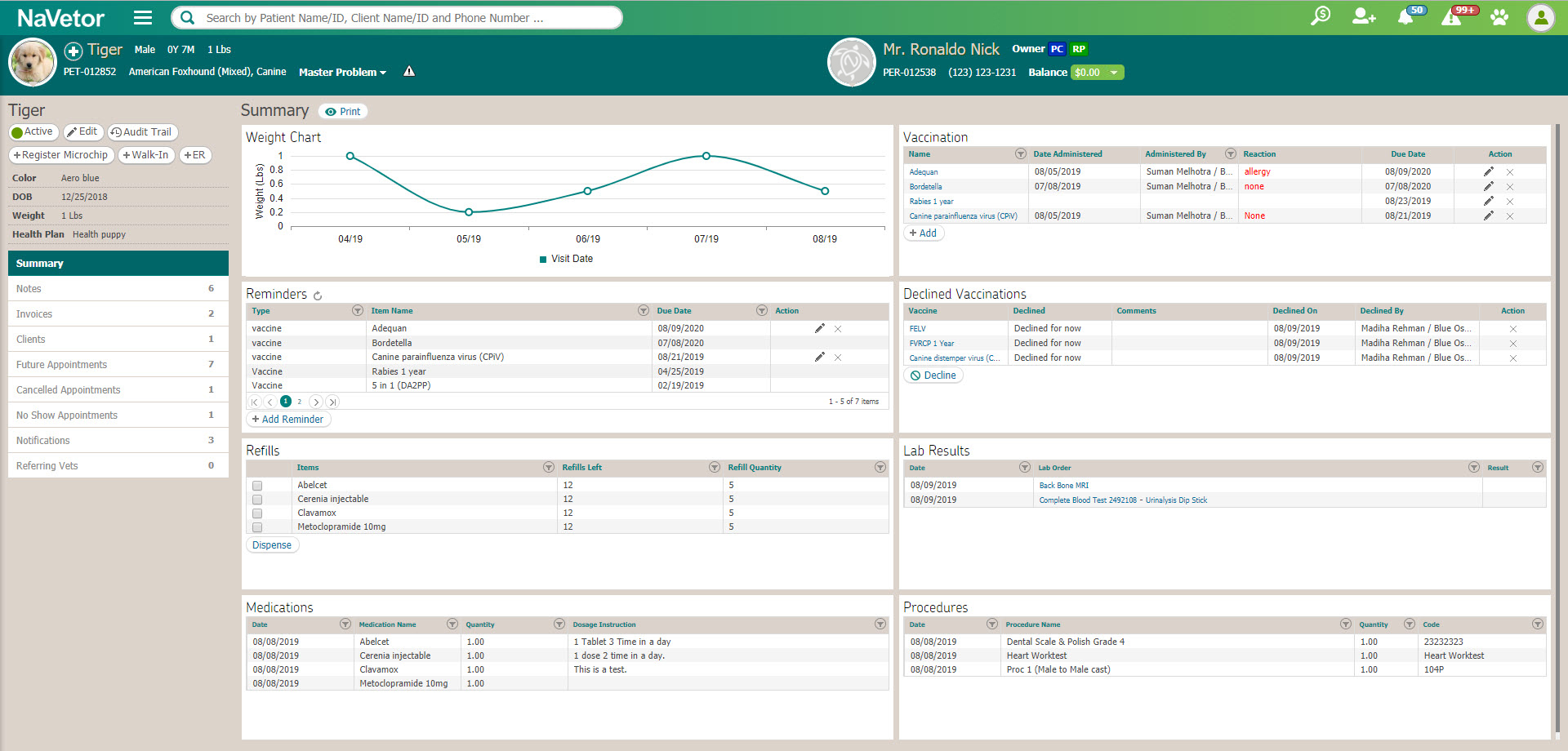
You’ll also notice a few additional changes on the left-hand side of the screen, including a menu specific to the patient dashboard. Summary is the default choice when you come into the dashboard, but you have several other navigational options :
- Notes displays a list of Encounters. You can quickly jump to the SOAP or to the invoice from the Encounters.
- Invoice displays a list of the invoices for the patient, along with payment information. Again, you can jump to the SOAP or to the Invoice when this option is open.
- Clients displays any Owner associated with the patient.
- Future Appointments will show any upcoming appointments for the patient. When you mark an appointment as no-show or cancelled, that information will also be available through those menu selections.
Any notifications regarding the patient are also accessible. If you click on the Add button when in this section, you will be able to add a new notification. Also, if there was a referring DVM associated with the patient, it will be shown when selecting that item. You can add a new referring vet from this point as well.
Treatment Sheet and WhiteBoard
Now, the Treatment Sheet will be available for ADMITTED patients only. If you open a SOAP for an admitted patient, you’ll have an additional option as you navigate through the SOAP.
When you click on the T to go to the Treatment Plan, another tab will open and you’ll see the new/updated Treatment Sheet:
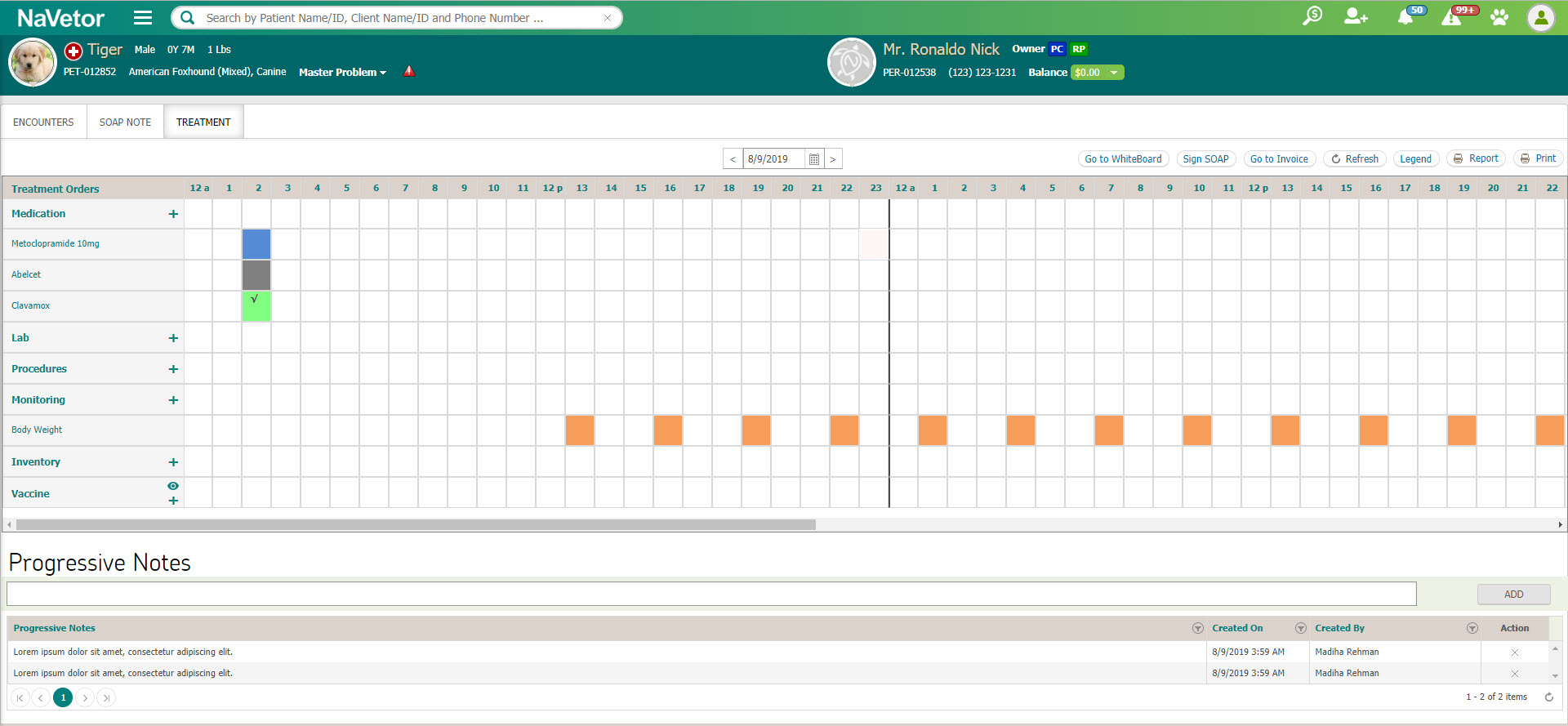
The sheet shows a 24-hour view. As the items are added, they will be reflected on the SOAP and added to the invoice as well. When the order is created, there are options to perform the item Immediately, Schedule the item, or make the item Recurring.
When you select the monitoring option, the following screen will appear:
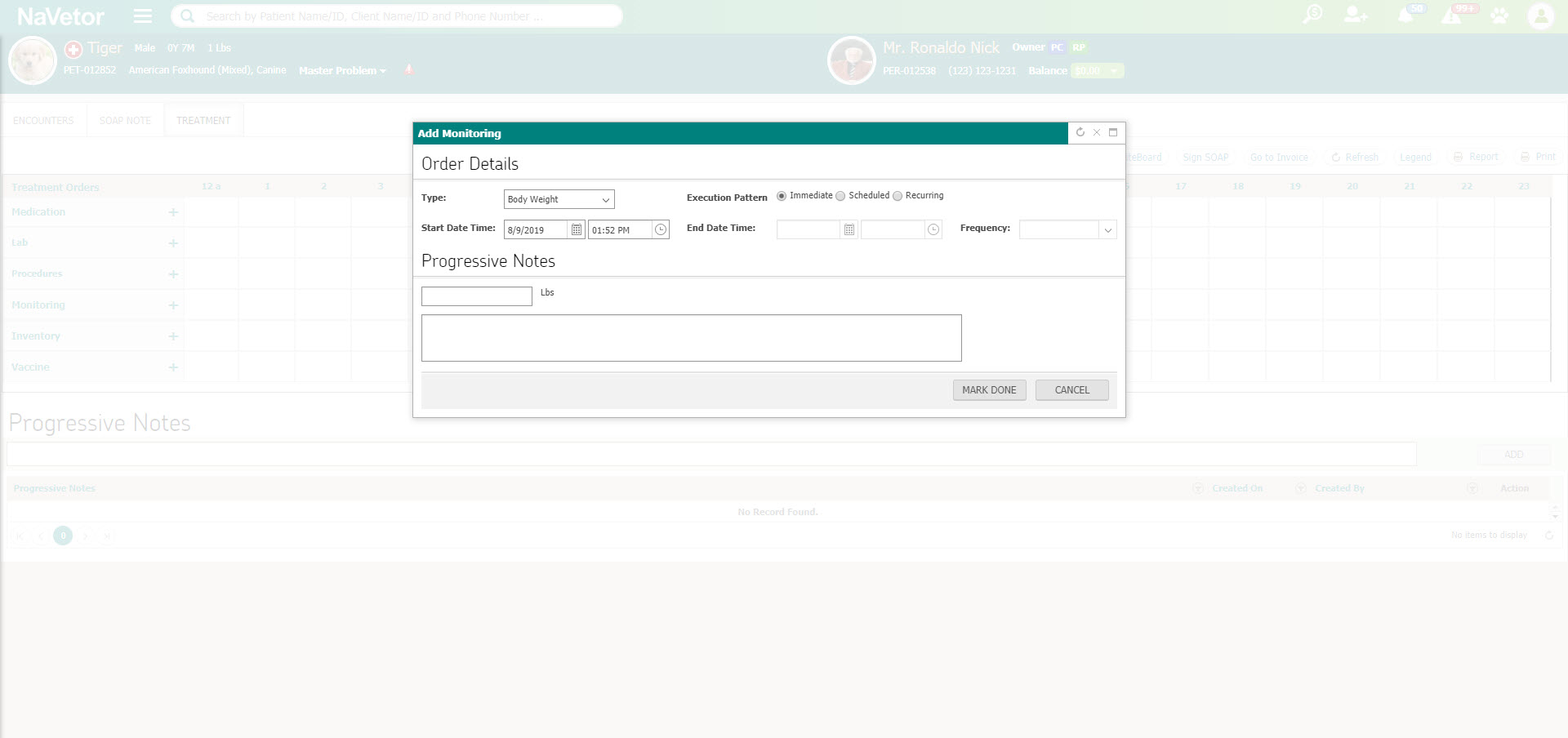
When an item is completed and marked Done, the item will be added to the invoice and SOAP at that time. When items are added to the treatment sheet, a different color status will show in the block and will indicate if the item is pending, completed, time sensitive or cancelled. It it’s time sensitive, the color block will blink.
NaVetor Now Integrates with IDEXX Labs
What a huge time saver! Send orders for both in-house and reference labs, and have results populate back into NaVetor, assigned to the relevant patient account.
The setup process is simple. All you need is an active VetConnectPlus account, and you’ll be set! For more information on how the integration works and the costs involved, please contact the NaVetor Sales team by phone at 877-422-8838 or by email at sales@navetor.com.
Link Multiple Vaccines to One Inventory Item
When adding or editing a vaccine inventory item, you can now link more than one vaccine name.
If you add the item through the SOAP Vaccinations section, no further steps will be needed as all the correct information will pull through. However, if you add a new vaccine straight from the INVOICE, without going through the SOAP, you will have an additional step.
When you type in the inventory name of the vaccine when adding billable items, you will see the item listed as many times as you have linked a vaccine name to it. From there, you’ll need to select the appropriate item, based on the vaccine being administered.
Default Vaccine Information
When you edit or create a new vaccine, you’ll now be able to set default entries for the site of the vaccine, and the route of the vaccine:
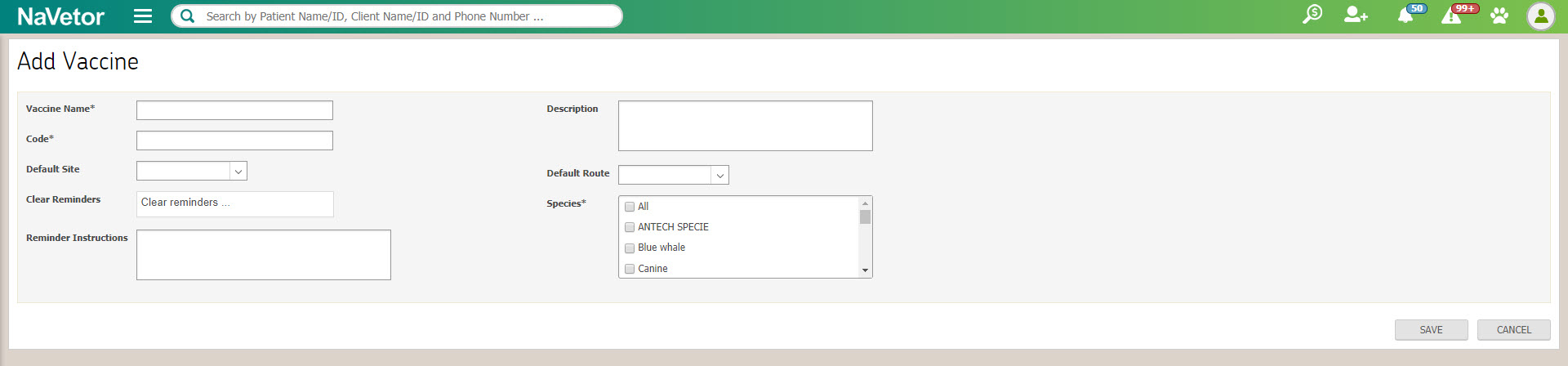
Best practice: always verify that the vaccine name is linked to an inventory item.
Now, when you pick that vaccine to add from the SOAP, the information will be included by default. The next due date for the reminder will automatically populate based on the Health Service Plan. The manufacturer name, serial number, and lot number will also auto-populate, as long as this information was entered when creating or editing the inventory item.
Breed Information
When registering or editing a patient breed, you now have a “mixed breed” option in the checklist. No need to set up a new breed for each mix you see!
This box is also available when editing an existing patient’s information, adding a new patient through the Client Dashboard, or registering a microchip through the Patient Dashboard.
Once the breed has been added or modified to show that it is mixed, it will display throughout the product, where breed information is expected to be displayed.
Form 51 Rabies Certificate
If a rabies vaccine was administered for a patient on a SOAP note, the practice address will now show on the certificate in the lower right hand section.
Controlled Substance Report
The controlled substance report has been enhanced with a few more details! The address of the client, the available quantity of the item, the quantity dispensed, and any stock adjustments will now display on the report.
Provider Productivity Report
This new report has been added to the Practice Reports section. To grant access to this report, navigate to Settings > Admin >> User Group.
There are several filters that can be applied to this report: all or select providers, all or select procedures, and the date range.
As a friendly reminder, our support team is here to help! Our goal is to help you understand and utilize your NaVetor software to the fullest.
We are easily reached by phone at (833) NaVetor or by email at support@navetor.com. Find out how our cloud-based veterinary software is helping veterinary clinics efficiently manage patient records, appointment scheduling, billing, and so much more.