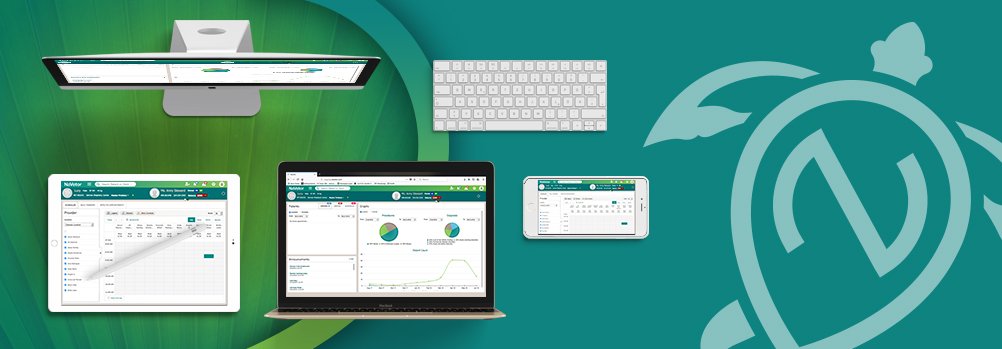SOAPs get a refresh, reminders are added to vaccines, and patient certificates are updated.
A New Look for SOAPs
This month, be prepared for a refreshing new update on SOAPs!
In Subjective, the Visit Reason as well as the Past History Template will be available. In the Visit Reason section, the text will now allow for different font styles, colors, etc. With the templates, existing templates can be used, or a new one created.
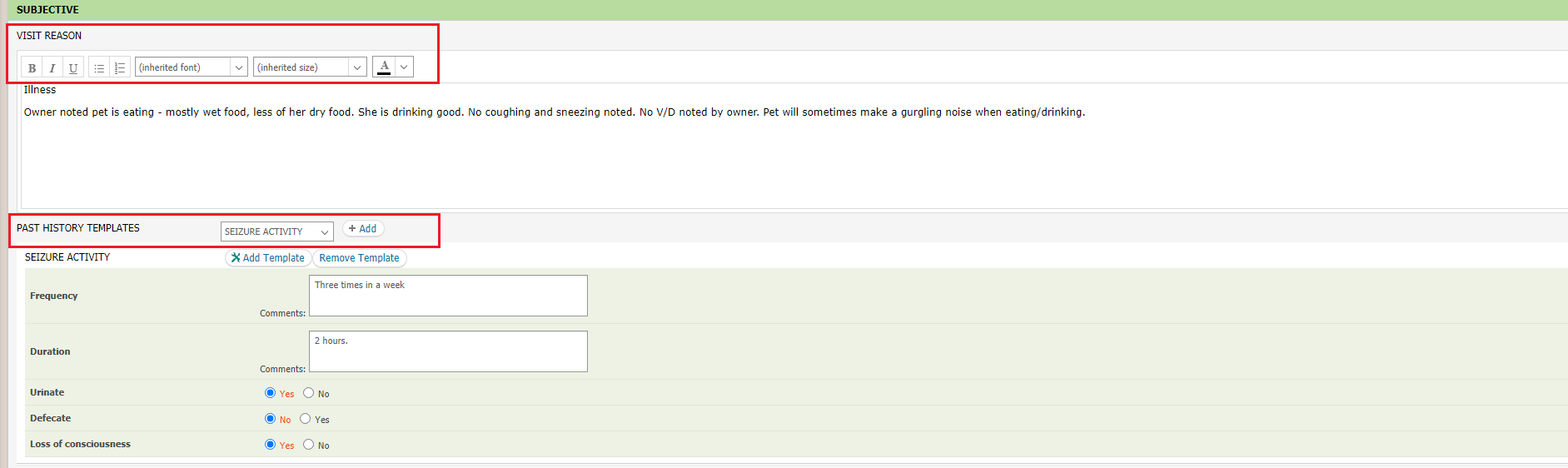
The Objective section has been updated to reflect the weight chart, as well as the ability to save system exams for use in other patient records. In the System Exams section, a user can now save a template for future use. Any exam marked as “abnormal” will contain red shading.
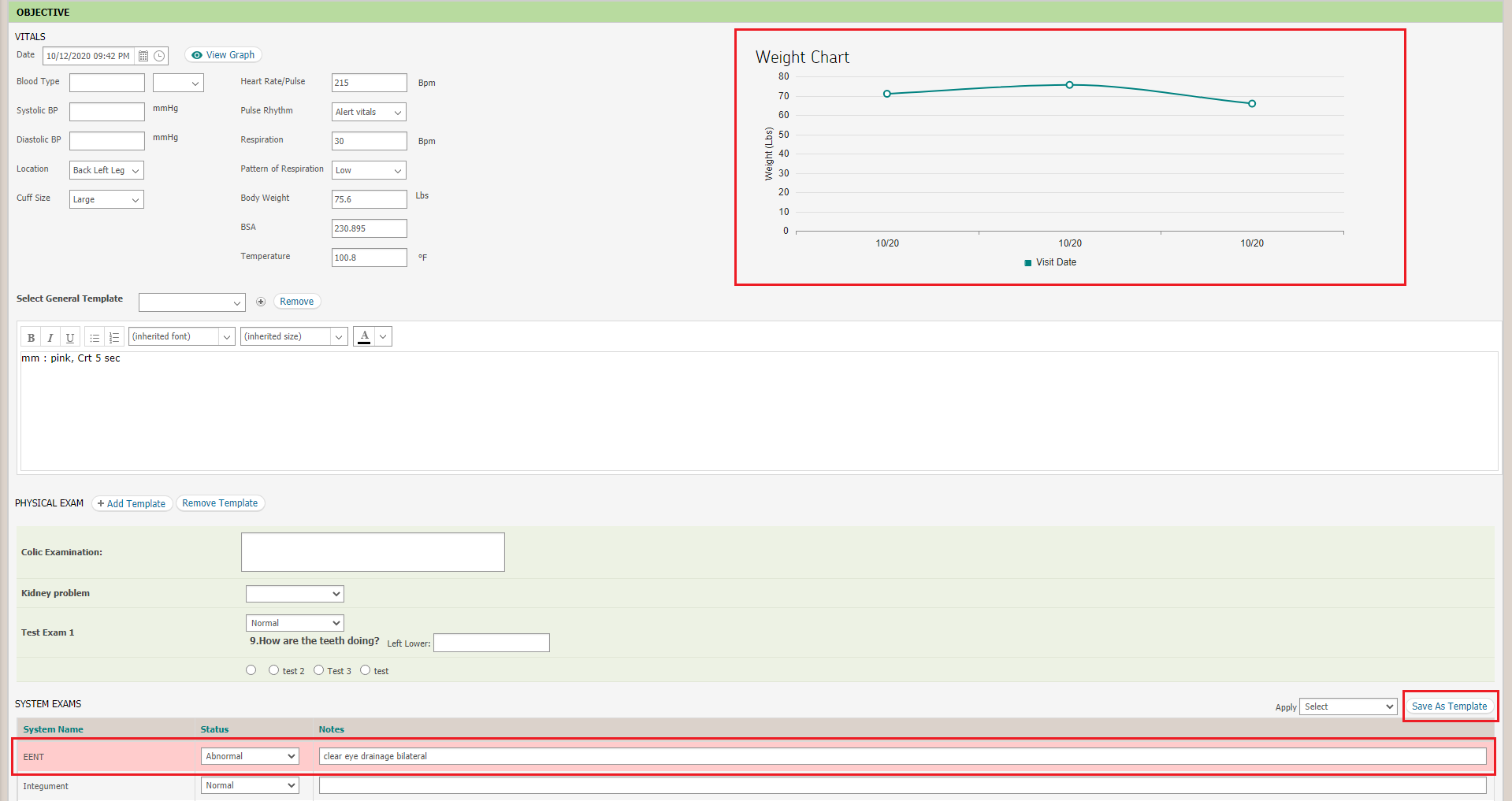
In the Assessment portion of the SOAP, users can now add dates that a problem or diagnosis was added or resolved for a patient. As with other updated areas of the SOAP, comments can be added using the Rich-Text editor.
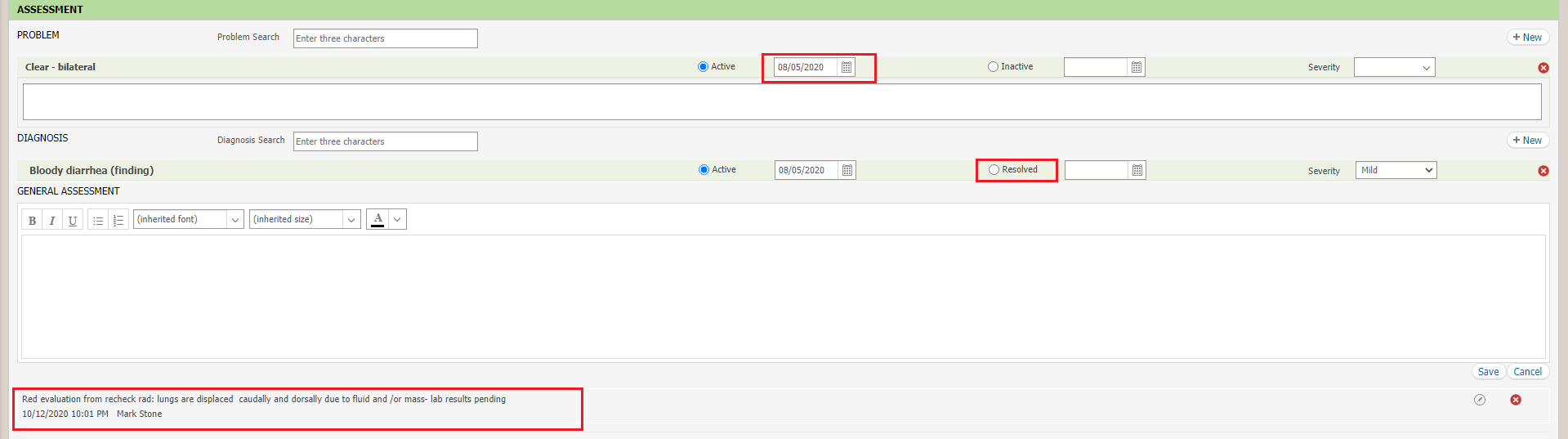
The Plan has been updated to allow for the Rich-Text editor. A section to set up a follow-up appointment after the visit is also now available.
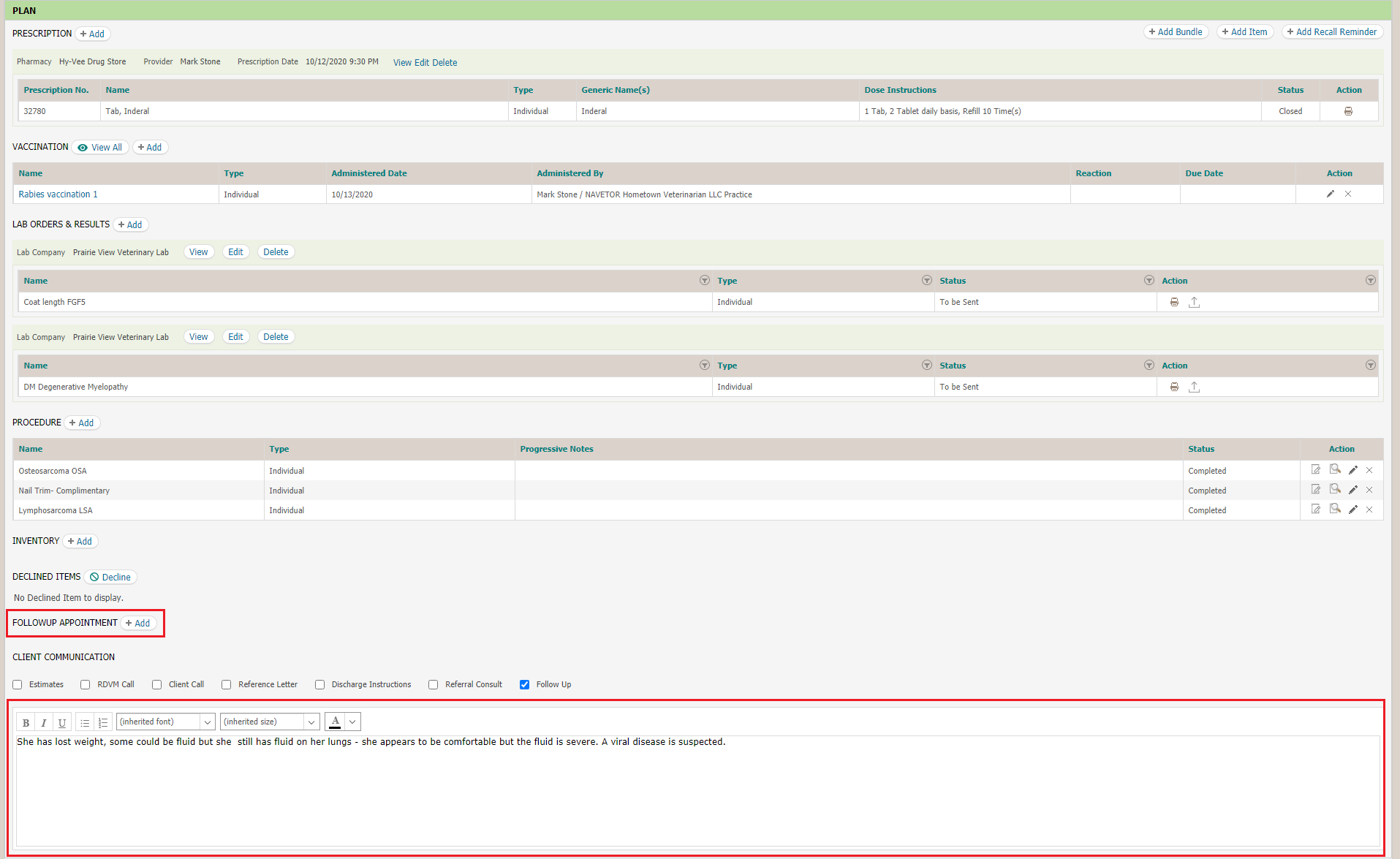
Add Reminders at the Vaccine Level
When creating/editing vaccines, you will now have the ability to set the next due date for the vaccine’s reminder. If there isn’t a reminder added at the vaccine level, the system will generate a next due based on the inventory item’s next due date.
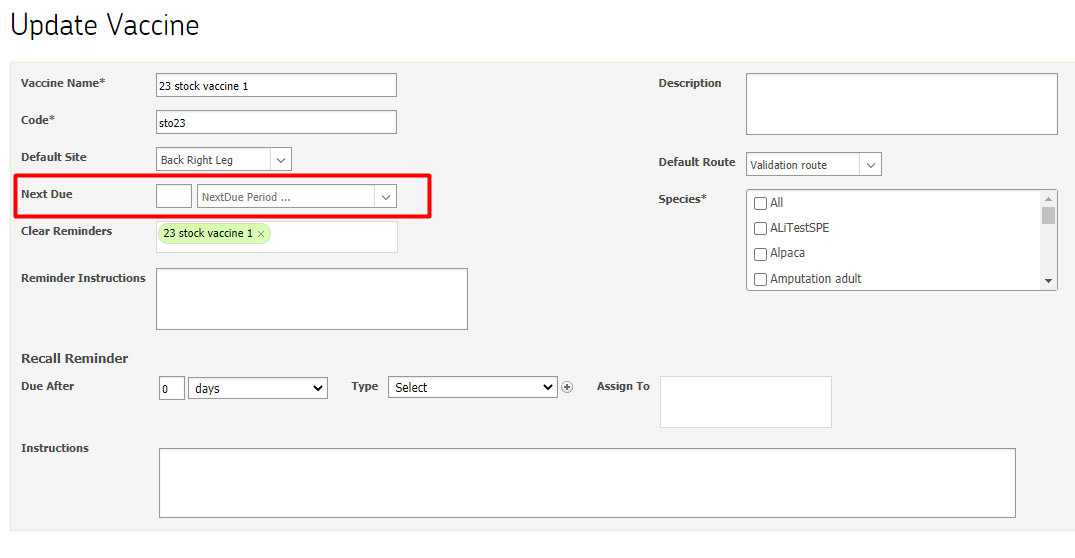
Concurrent Users in SOAP Record Lock
New precautions have been implemented to help prevent loss of notes while multiple users are editing the same SOAP. The following scenarios apply:
Scenario 1: Multiple users are in the SOAP, editing different areas. When one person selects Save, now ALL of the separate areas being edited will be saved instead of just the person who clicked Save first. After the screen refreshes, all users in the SOAP will then see all of the changes that were saved.
Scenario 2: If multiple users are accessing the same SOAP Note and edit the SAME section, the first person who clicks on Save will have his or her data immediately saved. As the other users save their changes after that, a prompt will appear asking them to confirm the changes from the other user, or to override those changes.
Scenario 3: If a user accesses the SOAP Plan section first, and a second user accesses the invoice for the SAME SOAP, the save function will work like this: When the first user saved from the SOAP, the second user, who is in the invoice, will have a prompt appear asking if he or she wishes to keep the changes from the first user, or override the changes the second user made directly in the invoice.
Print and Review Patient Certificates
In the Patient Dashboard, the tab has been updated for Certificates and Labels. When you open this tab, you’ll be able to view/reprint certificates and view available options. Certificates can be printed or emailed from this screen.

When you go into Available Certificates, a list of finalized invoices that had vaccines will be displayed.

You will see the Date of Service (invoice date), Vaccine(s) name, and the choice for the certificate you need. These buttons will perform the same action as if they were being done from the invoice screen. The flow will be the same, except you will not have to open the invoice to have this option. Once you choose the certificate print option, this certificate will move to the Reprint Certificate list.
As always, our support team is here to help. Contact us through the Live Chat tool within NaVetor, by email at support@navetor.com or by phone at 833-628-3867.